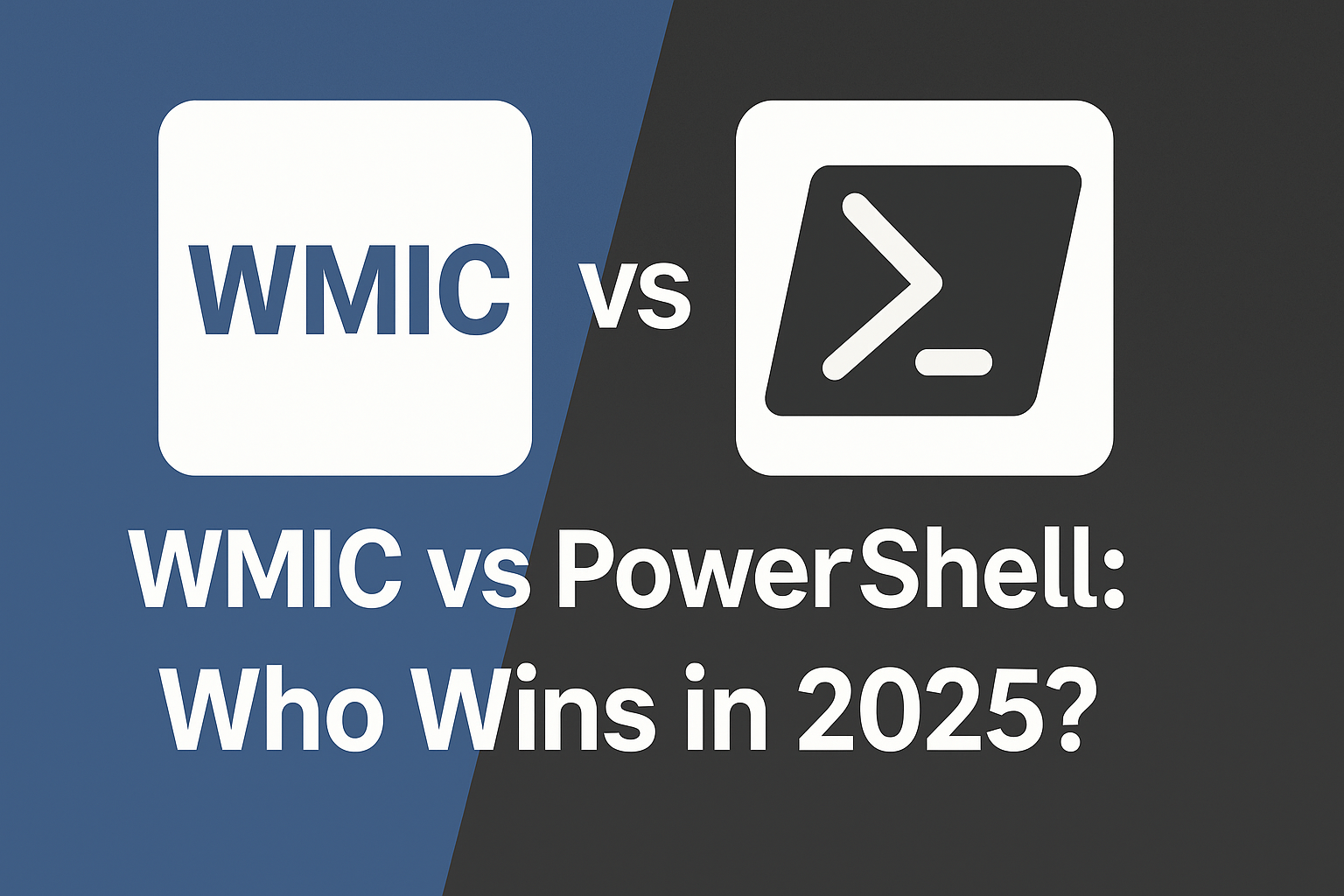Introduction
If you’ve ever had to pull hardware specs, uninstall stubborn software, or automate system audits in Windows, chances are you’ve encountered either WMIC or PowerShell. These two tools have served as the go-to command-line utilities for Windows administrators and power users over the years.
But as we step deeper into 2025, one question keeps coming up: Is WMIC still worth using, or has PowerShell completely taken over the reins?
This post dives into a head-to-head comparison of WMIC and PowerShell—highlighting their strengths, weaknesses, and real-world use cases. Whether you’re a seasoned sysadmin maintaining legacy infrastructure or a scripting enthusiast building new automation pipelines, this guide will help you decide which tool deserves your keyboard strokes today.
Let’s begin by understanding where both tools came from—and how they evolved into the technologies we use now.
A Quick History of WMIC and PowerShell
Before we start comparing features, it’s important to understand the origins of WMIC and PowerShell—because where they came from often explains where they’re going.
WMIC: The Quiet Workhorse from the Early 2000s
WMIC (Windows Management Instrumentation Command-line) was first introduced with Windows XP and Windows Server 2003. It was designed to provide a more user-friendly way to interact with WMI (Windows Management Instrumentation), a powerful but cryptic subsystem used to manage and query Windows systems.
WMIC made it possible to do things like check hardware details, monitor processes, or uninstall software—all from a simple command-line interface. It was especially popular in batch scripting and in scenarios where GUI access was limited or unavailable.
However, WMIC has always had one major drawback: it works best when you’re asking it nicely. Its syntax is rigid, output formatting is limited, and error handling feels like an afterthought.
Even Microsoft started backing away from WMIC. In 2021, they officially deprecated the WMIC.exe tool in Windows 10 version 21H1 and Server 2022, signaling that its time in the spotlight is coming to an end.
PowerShell: The Rise of the Automation Empire
Introduced in 2006, PowerShell was Microsoft’s answer to the growing need for a modern, scriptable, and object-oriented command-line shell. Unlike WMIC, which outputs plain text, PowerShell outputs .NET objects—making it much more flexible for complex scripting and automation tasks.
It didn’t take long for PowerShell to become the preferred tool for Windows administrators. Over time, it grew more powerful with features like:
- Modules and cmdlets
- Remote management
- Script-based task automation
- Strong community support
With the launch of PowerShell Core (and later PowerShell 7+), it even became cross-platform, supporting Windows, Linux, and macOS.
Today, PowerShell is no longer just a nice-to-have—it’s a fundamental skill for anyone working in enterprise IT or DevOps.
Syntax Comparison: Simplicity vs Power
Both WMIC and PowerShell allow you to perform similar tasks—querying hardware, managing software, retrieving system info—but they do it in fundamentally different ways. Let’s look at how they compare when it comes to syntax and usability.
WMIC: Simplicity in One-Liners
One of WMIC’s biggest strengths is how simple it is to get basic information. The syntax is fairly readable and often requires only a single command to get the job done.
Examples:
wmic cpu get name
wmic bios get serialnumber
wmic logicaldisk get caption,freespace
You can even uninstall software with:
wmic product where name="App Name" call uninstall
This makes WMIC ideal for quick tasks or for scripting in legacy environments where you only have access to CMD or Batch.
However, WMIC’s simplicity comes with limitations:
- No native way to format output (e.g., JSON or CSV)
- Can’t handle objects—everything is just flat text
- Scripting logic (conditions, loops, error handling) is clunky or offloaded to Batch
PowerShell: Verb-Noun Precision and Object Power
PowerShell syntax is more verbose, but far more powerful and expressive. It uses a Verb-Noun naming convention (e.g., Get-Process, Remove-Item) and passes rich objects through the pipeline rather than plain text.
Examples:
Get-CimInstance Win32_Processor | Select-Object Name
Get-CimInstance Win32_BIOS | Select-Object SerialNumber
Get-PSDrive -PSProvider FileSystem
To uninstall software:
Get-WmiObject -Class Win32_Product | Where-Object { $_.Name -eq "App Name" } | ForEach-Object { $_.Uninstall() }
Even better:
- You can sort, filter, and export results with ease:
Get-CimInstance Win32_LogicalDisk | Select-Object DeviceID, FreeSpace | Export-Csv diskinfo.csv -NoTypeInformation
PowerShell’s syntax shines when you need to do more than just read output. You can loop through objects, branch based on conditions, and compose multi-step pipelines—all while preserving data integrity.
Summary of Differences
| Feature | WMIC | PowerShell |
|---|---|---|
| Output Format | Plain text | Structured objects |
| Learning Curve | Low | Moderate to high |
| Scripting Capabilities | Limited | Extensive |
| Output Customization | Minimal | Highly customizable |
| Modern Compatibility | Deprecated | Actively developed and cross-platform |
In short: WMIC is great for quick one-liners. PowerShell is the tool you want when the job gets serious.
Use Cases: What Are They Best For?
While WMIC and PowerShell can both query system information and perform administrative tasks, the best tool to use often depends on the situation you’re in. Let’s break down which tool fits better in different scenarios.
When WMIC Makes Sense
WMIC is like the old multitool in your drawer—it may be rusty and limited, but it still works in a pinch.
✅ Ideal for:
- Quick inspections on legacy systems
No need to load PowerShell modules—WMIC is often pre-installed and ready to go. - Batch scripting in older environments
It integrates easily into.batscripts and runs well in minimal Windows installations. - Air-gapped or restricted environments
Where PowerShell is disabled by policy, WMIC can often sneak past. - Inventory tasks for low-maintenance environments
Gathering CPU, disk, or BIOS info in a one-liner without scripting overhead.
⚠️ Limitations to keep in mind:
- Can’t handle complex logic.
- Outputs unstructured text—harder to parse or use programmatically.
- Officially deprecated and may disappear in future Windows builds.
Where PowerShell Truly Shines
PowerShell isn’t just a shell—it’s a full-fledged scripting language and automation framework.
✅ Ideal for:
- Automation at scale
Want to collect software inventory from 200 machines and output it to a CSV? PowerShell handles that easily. - Remote management
Use PowerShell Remoting, WinRM, or Invoke-Command to run scripts across many endpoints simultaneously. - Custom reporting and output transformation
Export to JSON, HTML, CSV, or XML using native cmdlets. Combine with filters and formatting. - Infrastructure as Code
From provisioning Azure resources to configuring servers with DSC (Desired State Configuration), PowerShell is key to modern infrastructure automation. - Cross-platform scripting
PowerShell 7+ runs on Linux and macOS—WMIC does not.
🔥 Bonus:
PowerShell also integrates beautifully with REST APIs, Active Directory, Exchange, and third-party tools like VMware PowerCLI and Microsoft Graph.
Decision Guide: WMIC or PowerShell?
| Scenario | Recommended Tool |
|---|---|
| Quick CPU or BIOS check on a local machine | WMIC |
| Automating uninstalls on multiple systems | PowerShell |
| Creating system reports in structured format | PowerShell |
| Writing a basic batch script | WMIC |
| Managing hybrid cloud environments | PowerShell |
| Working in a restricted/legacy environment | WMIC |
Both tools have their place—but it’s clear that PowerShell is the tool for the future. WMIC is mostly surviving on inertia, and for good reason: it still works in very specific, constrained contexts.
Speed and Performance
Speed can be a deciding factor when you’re choosing tools for quick diagnostics, large-scale data gathering, or scripted automation. So how do WMIC and PowerShell stack up when it comes to performance?
Startup Time and Responsiveness
WMIC generally launches faster, especially on older systems. It’s lightweight and doesn’t require any module loading or runtime initialization. For one-off commands like:
wmic os get lastbootuptime
…it’s fast and effective. The process spins up quickly and exits as soon as the job is done.
Again, WMIC is fast—but sometimes cryptic. For example, this output:
wmic os get lastbootuptime
LastBootUpTime
20250502175540.500000+120
…technically means the system last booted on May 2, 2025 at 17:55:40, but unless you’ve memorized the WMI datetime format (yyyymmddHHMMSS.mmmmmmsUUU), it’s not very friendly.
In contrast, PowerShell gives you readable output immediately:
(Get-CimInstance Win32_OperatingSystem).LastBootUpTime
-------
Friday, May 2, 2025 5:55:40 PMSo while WMIC wins for raw speed, PowerShell wins for clarity—and your future self will thank you when you revisit scripts or logs.
PowerShell, on the other hand, may take slightly longer to start, particularly on systems where it’s not already running. This is due to:
- Runtime initialization
- Module autoloading
- More complex parsing and object creation under the hood
However, once PowerShell is running—especially in a session or script—it becomes highly efficient. In pipelines or iterative tasks, the performance gap narrows or disappears entirely.
Command Execution Speed
When running simple, local queries, WMIC often performs faster:
- Lower CPU and memory footprint
- Direct access to WMI provider without overhead
But for repetitive tasks, remote execution, or data transformation, PowerShell dominates:
- Parallelism: PowerShell can run multiple operations asynchronously.
- Filtering: You can use
Where-Objectto pre-filter results at the source. - Output processing: PowerShell handles large datasets more effectively due to its structured pipeline and object-based output.
⚡ Example: Getting all installed software
| Task | WMIC (Plain Text) | PowerShell (Object-Oriented) |
|---|---|---|
| Query time (single machine) | Slightly faster (~1–2 sec) | Slightly slower (~2–3 sec) |
| Filtering/sorting capabilities | Minimal | Powerful (Where-Object, Sort-Object, etc.) |
| Output usability | Limited (requires parsing) | Ready to export, transform, filter |
Resource Usage
WMIC is light and efficient—ideal for resource-constrained machines or low-intervention scripting.
PowerShell consumes more memory and CPU on startup, but scales better over long or complex sessions. It’s optimized for modern systems and workflows where system resources are less of a bottleneck.
Performance Summary
| Criteria | WMIC | PowerShell |
|---|---|---|
| Launch time | Very fast | Slightly slower |
| Local query speed | Faster for simple data | Comparable after warm-up |
| Remote execution | Not supported natively | Built-in (WinRM, Invoke-Command) |
| Data filtering | Weak (requires tricks) | Strong, built-in |
| Scripting performance | Poor scaling | Excellent for loops, logic, and data |
In conclusion, WMIC is still fast for isolated, low-impact tasks. But PowerShell quickly overtakes it when you need to scale, customize, or automate.
Compatibility and Future Support
As much as performance and usability matter, no comparison is complete without understanding how long a tool is expected to stick around. In this section, we’ll look at where WMIC and PowerShell stand in terms of official support, ecosystem evolution, and future-proofing.
WMIC: On Its Way Out
Microsoft has made it clear: WMIC is deprecated.
Starting with Windows 10 version 21H1 and Windows Server 2022, Microsoft began the phase-out process. The wmic.exe command-line utility is no longer being actively developed, and may be removed in future versions of Windows entirely.
- It’s already missing in some minimal Windows images.
- It’s unsupported in Windows on ARM or modern security-focused environments.
- It has known issues with large-scale queries or modern schema support.
Even though WMI (the underlying management interface) still exists and is accessible through PowerShell’s Get-WmiObject and Get-CimInstance, the WMIC command-line interface is being retired.
If you’re still relying on it in enterprise scripts, now is the time to plan your transition.
PowerShell: Actively Evolving and Cross-Platform
PowerShell, on the other hand, continues to grow and evolve.
- PowerShell 5.1 is the last Windows-only version, still widely used and supported on existing systems.
- PowerShell 7+ (also known as PowerShell Core) is cross-platform and open-source—running on Windows, macOS, and Linux.
- Microsoft and the community actively maintain it on GitHub, with frequent updates and enhancements.
Newer technologies like Windows Terminal, PowerShell Remoting (WinRM/SSH), and Azure CLI integration all play nicely with PowerShell, making it the clear choice for:
- Modern enterprise environments
- Cloud-based automation
- DevOps and infrastructure as code (IaC)
Security Context
WMIC has little to offer in terms of modern security controls:
- Minimal logging
- No role-based access control
- No modern audit integration
PowerShell, in contrast, has matured significantly in this area:
- Script block logging
- Constrained language mode
- Execution policies
- Defender ATP integration
In 2025, using PowerShell isn’t just smarter—it’s safer.
Community and Ecosystem
WMIC is mostly static. PowerShell is dynamic.
- WMIC tutorials are disappearing.
- PowerShell has thousands of modules, online guides, forums, and active development.
- Community tools like PSReadLine, Pester, and PowerShellGet expand its capabilities beyond traditional scripting.
Bottom Line: Which One Should You Bet On?
| Feature | WMIC | PowerShell |
|---|---|---|
| Actively Supported | ❌ Deprecated | ✅ Actively maintained |
| Cross-Platform | ❌ Windows only | ✅ Windows, Linux, macOS |
| Security Integration | ❌ Minimal | ✅ Advanced, modern controls |
| Community & Ecosystem | ⚠️ Legacy-only | ✅ Growing and vibrant |
| Long-Term Viability | ❌ High risk of removal | ✅ Future-focused and strategic |
If you’re building for the future—or even just the next 12 months—PowerShell is the way forward. WMIC may still run, but it’s only a matter of time before it’s no longer available on new systems or secure environments.
Migration Tips: From WMIC to PowerShell
If you’ve been relying on WMIC in scripts or daily admin tasks, the writing on the wall is clear: it’s time to migrate. Fortunately, PowerShell can replicate (and vastly improve on) nearly every WMIC use case. This section shows you how to translate common WMIC commands into PowerShell, and offers some practical tips for a smooth transition.
Step 1: Identify Legacy WMIC Usage
Start by auditing your batch files, login scripts, and scheduled tasks. Look for patterns like:
wmic product get name
wmic os get lastbootuptime
wmic logicaldisk get size,freespace
These are ripe for conversion.
Step 2: Learn the PowerShell Equivalents
Here’s a quick reference for common WMIC commands and their PowerShell counterparts:
| WMIC Command | PowerShell Equivalent |
|---|---|
wmic cpu get name | `Get-CimInstance Win32_Processor |
wmic bios get serialnumber | `Get-CimInstance Win32_BIOS |
wmic logicaldisk get caption,freespace,size | `Get-CimInstance Win32_LogicalDisk |
wmic os get lastbootuptime | (Get-CimInstance Win32_OperatingSystem).LastBootUpTime |
wmic product where name="App" call uninstall | `Get-WmiObject Win32_Product |
wmic process list brief | `Get-Process |
Tip: Prefer Get-CimInstance over Get-WmiObject—it’s more efficient and uses newer protocols (WSMAN vs DCOM).
Step 3: Use Filters and Exports to Modernize Output
WMIC outputs plain text, often in awkward layouts. PowerShell lets you filter, sort, and export cleanly:
# Export drive info to CSV
Get-CimInstance Win32_LogicalDisk |
Select-Object DeviceID, FreeSpace, Size |
Export-Csv -Path "drive_info.csv" -NoTypeInformationYou can also convert output to JSON for API consumption or external tools:
Get-CimInstance Win32_BIOS | ConvertTo-JsonStep 4: Build Reusable Scripts
WMIC commands are usually isolated. PowerShell shines when you start packaging logic into reusable scripts or functions.
Example:
function Get-SystemSummary {
$cpu = Get-CimInstance Win32_Processor | Select-Object Name
$bios = Get-CimInstance Win32_BIOS | Select-Object SerialNumber
$disk = Get-CimInstance Win32_LogicalDisk | Select DeviceID, FreeSpace
[PSCustomObject]@{
CPU = $cpu.Name
BIOS = $bios.SerialNumber
Drives = $disk
}
}Step 5: Test in Parallel
If you’re nervous about migrating production scripts, run WMIC and PowerShell in parallel to verify matching output. Once you’re confident in results and reliability, phase out the WMIC commands.
Bonus Tools & Resources
- 🔧 Script Analyzer: Helps you follow best practices in PowerShell. (PSScriptAnalyzer module – PowerShell | Microsoft Learn)
- 📘 PowerShell Docs: https://learn.microsoft.com/en-us/powershell/
- 🎯 Windows Admin Center: GUI management backed by PowerShell under the hood. (Windows Admin Center | Microsoft Evaluation Center)
By treating this as an upgrade—not a chore—you’ll not only replace WMIC but gain a far more powerful toolkit for Windows management.
8. Verdict – Who Wins in 2025?
Let’s bring it all together. After comparing WMIC and PowerShell across history, syntax, performance, compatibility, and real-world use cases, one conclusion is clear:
PowerShell is the present and future of Windows automation.
That doesn’t mean WMIC has zero value—it’s still quick, script-friendly in legacy environments, and incredibly lightweight. But it’s a tool from another era. In 2025, most of its strengths have been absorbed, extended, or outright replaced by what PowerShell can offer.
🏆 Why PowerShell Takes the Crown
- Actively supported and continuously developed by Microsoft and the open-source community.
- Cross-platform with PowerShell 7+ (runs on Windows, Linux, and macOS).
- Object-based output allows deeper filtering, formatting, and transformation.
- Security-aware, with auditability, script logging, and enterprise policies.
- Automation-ready, scaling from one-liners to full-blown infrastructure-as-code.
If you’re starting a new script, automating server management, or preparing for hybrid cloud infrastructure, PowerShell is your best investment.
🛠️ When WMIC Still Has a Role
- Emergency one-liners on older systems
- Minimal environments where PowerShell is disabled
- Quick fixes in legacy batch files that are too risky (or not worth it) to refactor
Just know that its days are numbered. And every minute spent writing new WMIC scripts in 2025 is time that could be spent building your future-proof PowerShell toolkit.
🚀 What Should You Do Next?
- Start migrating old WMIC scripts to PowerShell equivalents.
- Learn the basics of
Get-CimInstance,Select-Object, and piping in PowerShell. - Use tools like PSScriptAnalyzer to write clean, modern scripts.
- Explore Windows Admin Center for GUI-driven management powered by PowerShell under the hood.
WMIC walked so PowerShell could fly. Now it’s time to evolve your command-line game.